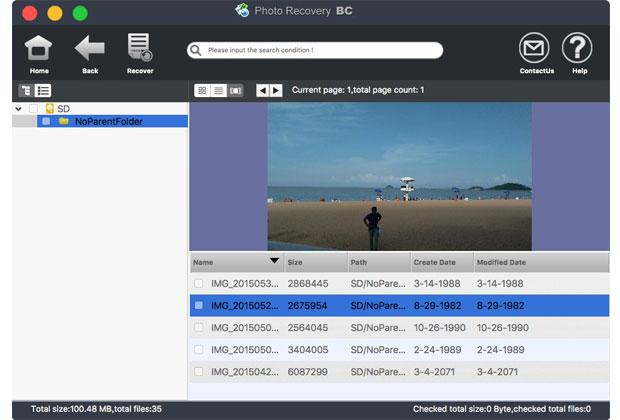Video tutorial:
System Requirements
- Apple operating system 10.73 or later;
- Computer configuration:
Processor: Pentium III or more;
Memory: 1G or more;
Disk: 5G or more;
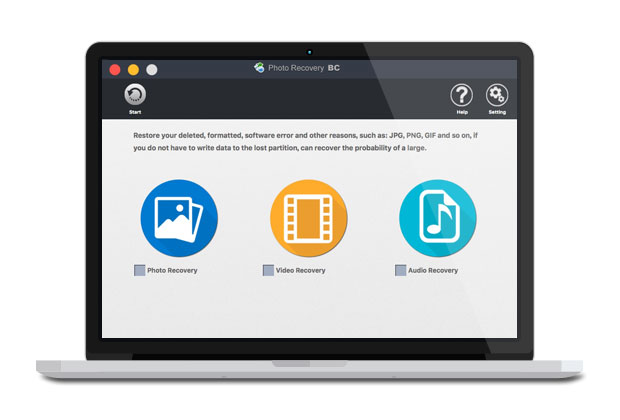
Install/Uninstall
- Installation: Do not install the program on the partition where the data was lost, or it will corrupt the missing files.
- Uninstall: Move the program to the Trash.
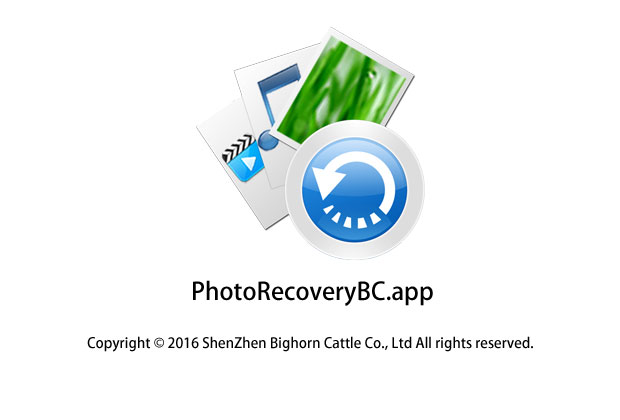
Start photo recovery
- Start the photo recovery with the application folder.
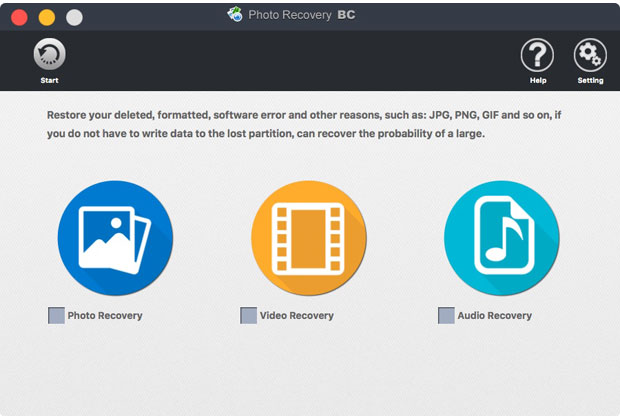
Select the type
- There are pictures, video, audio for you to choose;
- Click the "Start" button;
- If you do not need to recover your data type, please contact us.
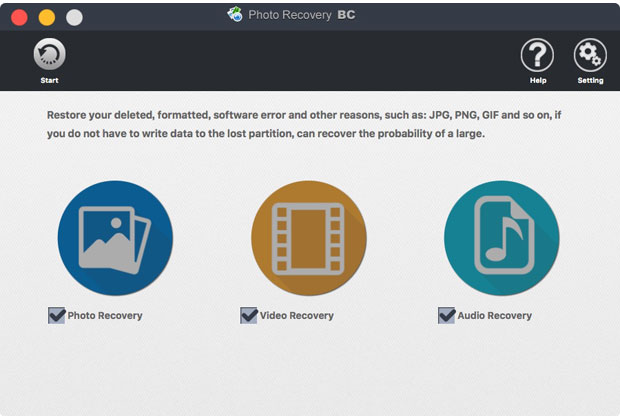
Restore from the image file
Mirror file requirements:- Must be 1: 1 backup;
- The file format is * .dmg, *. Iso, * .vdi;
- Non - compressed, non - encrypted;
- To restore a file from the local disk, see the next step.

Restore files from the local disk
- Download the Disk Assistant and run it;
- Running data recovery;
- Select the partition or disk, Click the "Next" button.
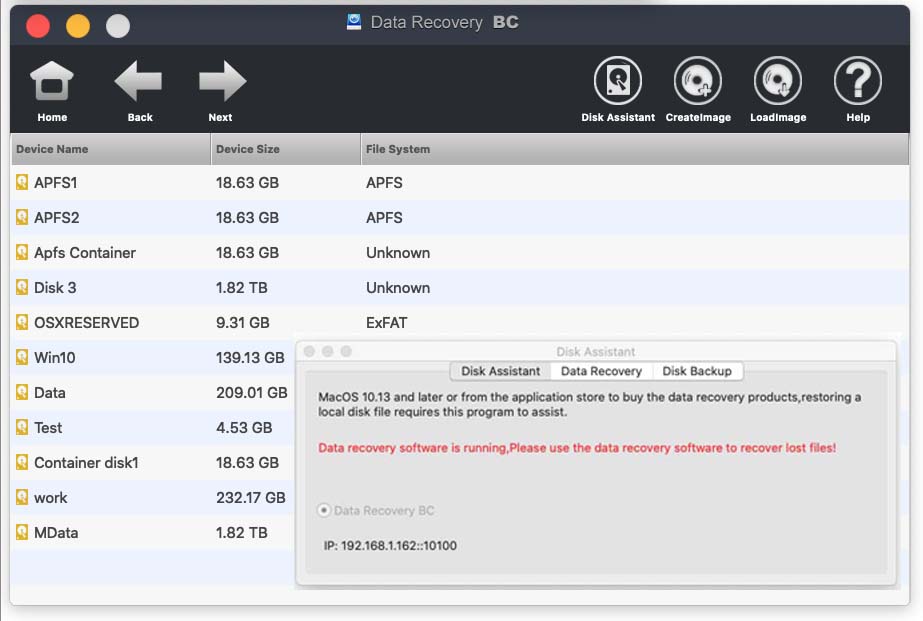
File Preview
- You can preview directories, file types, detailed lists, and thumbnails during the scan or after the scan ends;
- If there are many files under the directory, click the flip button to switch the page.
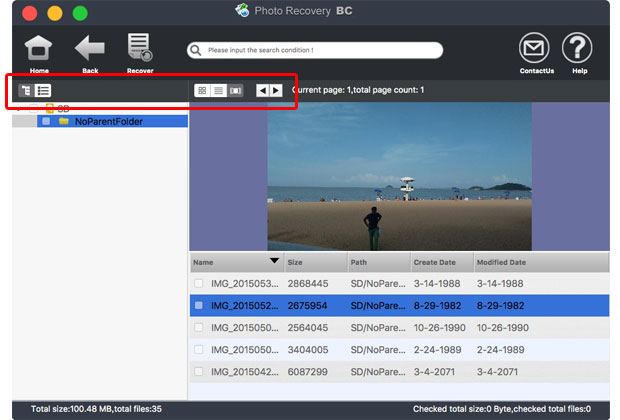
File recovery
- Check the need to restore the file, click "restore" button;
- Note: Do not restore the file to the partition where the file was lost, or it will corrupt the missing file.